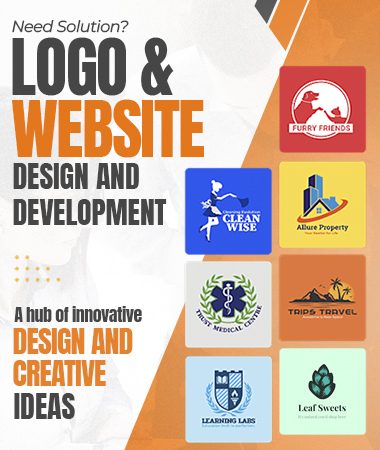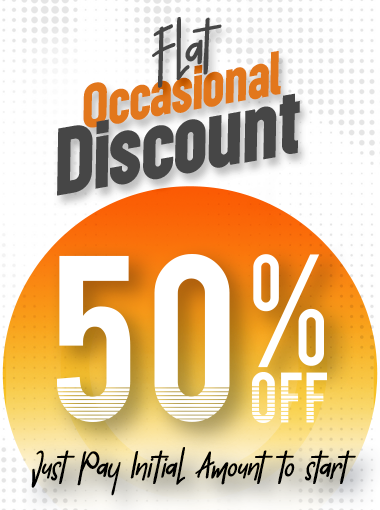How To Create Raw File, .Png And Regular Jpg File For Logo Design?
In the world of custom logo design, adaptability is paramount. A logo serves as the visual representation of a brand, appearing on various platforms ranging from websites to business cards to billboards. To ensure that your logo looks impeccable across these different mediums, it's essential to create it in multiple file formats as done by experts designers at any affordable logo design service help. Each file format has its unique characteristics, catering to different needs and scenarios. By understanding these formats and knowing how to create them, designers can ensure that their logos maintain their integrity and impact regardless of where they're displayed.
Raw files are the native formats used by vector-based graphic design software like Adobe Illustrator or CorelDRAW. These files retain all design elements in their editable vector format, allowing for infinite scalability without loss of quality. Common raw file formats include Adobe Illustrator (.AI) and Encapsulated PostScript (.EPS). Raw files are ideal for preserving the integrity of a logo's design and enabling future edits or modifications.
PNG files are raster-based image formats that support lossless compression and transparency. They are well-suited for logos with intricate details or transparent backgrounds. Get support from cheap logo design deal so that you can maintain crispness and clarity in your PNG files even when resized or placed on different backgrounds, making them ideal for web usage.
JPG files are raster-based image formats known for their compression capabilities. While they offer smaller file sizes compared to raw or PNG files, they are lossy, meaning they may lose quality with repeated editing or compression. JPG files are suitable for photographs and images with complex color gradients but may not be the best choice for logos with sharp edges or text.
Begin by designing your logo with best logo design help in a vector-based graphic design software such as Adobe Illustrator or CorelDRAW. Vector graphics allow for precise and scalable designs, ensuring that your logo looks crisp and professional across various sizes and resolutions.
Once your logo design is finalized, save it as a raw file in either Adobe Illustrator (.AI) or Encapsulated PostScript (.EPS) format. These formats preserve all design elements and allow for future edits or modifications as your brand evolves.
Next, buy logo design service to export your logo as a PNG file for web usage. In Adobe Illustrator, go to File > Export > Export As and select PNG as the file format. Adjust the settings for resolution and transparency to ensure that your logo looks sharp and retains its transparency when displayed on websites or digital platforms.
Similarly, export your logo with guidance from digital logo design online as a JPG file for print and general usage. In Adobe Illustrator, go to File > Export > Export As and choose JPG as the file format. Adjust the quality settings to balance file size and image quality, ensuring that your logo looks crisp and professional when printed on various materials.
Ensure that your logo looks consistent across all file formats and sizes to maintain brand integrity. Design your logo in a vector format to ensure scalability without loss of quality, allowing it to look sharp and clear at any size. Keep PNG file sizes optimized for web usage to minimize loading times while maintaining image quality. Use higher resolutions for print files (JPG) and lower resolutions for web files (PNG) to ensure that your logo looks clear and professional in different contexts.
Related Blogs
- A/B Testing in Web Design and Digital Marketing: Strategies for Success
- What is an Emblems Log Design and How it is Created?
- Understanding NFTs in Logo Design Service
- How to Integrate Immersive 3D World into UI/UX Website Designs?
- Tips for Serverless Website Development Architecture
- Tips to Design NFT Character for Mobile Apps Design
- How To Create Raw File, .Png And Regular Jpg File For Logo Design?
- Types of Machine Learning Applications for Website Designs
- How to Create an SEO-based Digital Marketing Campaign?
- Learn More About How to Post Mailchimp Email Blasts in Digital Marketing?
- Tips and Techniques for File Conversion in Python
- How to Perform Google Cloud Web App Infrastructure Setup?
- Tips to Custom Scroll Behavior Implemented On Wix
- Guide the Importance of Foundational Components of Search Engine Algorithms
- How to Perform Website Cloning in Website Development Process?
- Tips to Create a 7 Inch x 5 Inch Folded Card Design
- Tips for Protopie Expert to Prototype a Fun New Tool
- Guide: Airtable User Interface Design, Slack or Comparable Integration
- How to Employ Heatmaps in Website Designs?
- How to Engage in Website Development of Human Design PDF System?
- Skills Needed for Pixel Tracking and Integration in Digital Marketing
- What to Consider for Security in Application of AR Digital Marketing
- Tips to Use Complex Coding in Modern Website Development
- DESIGNING A CUSTOM WEBSITE FOR ANIMATION SIMULATION